New Features in iOS 16
Source: Apple.com
iOS 16 enhances iPhone with all‑new personalization features, deeper intelligence, and seamless ways to communicate and share. For inspiration on how to make the Lock Screen your own, browse a gallery of many options, each with a unique backdrop, stylized view of the date and time, and information you can see at a glance. You can switch your Lock Screen throughout the day. Touch and hold it, and then swipe. It’s easy to customize the font, color, or placement of elements on your Lock Screen by tapping the element. Expressive font styles and color choices allow you to customize the look of the date and time on your Lock Screen. Photo subjects are dynamically displayed in front of the time to make the subject of the photo pop. iOS intelligently suggests photos from your library that look great on the Lock Screen. See a set of photos shuffle automatically on your Lock Screen. Set the cadence for how often your Lock Screen updates with a new photo, or let iOS surprise and delight you throughout the day. Apply styles to photos on the Lock Screen that automatically change the color filter, tinting, and font style to complement each other. Choose to display a set of widgets as part of your Lock Screen to glance at information like the weather, time, date, battery levels, upcoming calendar events, alarms, time zones, and Activity ring progress. Glance at widgets from your favorite third-party apps. View widgets in a textual, circular, or rectangular format near the time to get information like weather conditions or progress on your goals. Live Activities help you stay on top of things that are happening in real time, right from your Lock Screen.* Follow an ongoing sports game or track the progress of your ride or order with just a glance. Glance at Live Activities from your favorite third-party apps with the new developer API.* iOS suggests a relevant set of Lock Screens for provided Focus options, such as a data-rich Lock Screen while you’re using the Work Focus or a photo Lock Screen while you’re using the Personal Focus. Choose from a set of dynamic, classic, and landscape Lock Screens created especially for iOS 16. Apple collections include Lock Screens to celebrate special cultural moments, like Pride and Unity. See the earth, moon, or solar system with a set of dynamic astronomy-themed Lock Screens that update with live conditions. Glance at live conditions on your Lock Screen as the weather changes throughout the day. Create patterned Lock Screens based on your favorite emoji. Choose a color gradient for your Lock Screen using your favorite color combinations. With Live Activities, you can expand Now Playing controls to a full-screen view that celebrates album art while you listen along. The use of bold text and images makes notifications visually pop. Notifications, including your notification summary, now roll in from the bottom of your Lock Screen, making them easy to see at a glance as they come in. Choose to view notifications on the Lock Screen in an expanded list view, stacked view, or count view. You can pinch to change the layout in context. Transform how your iPhone looks and functions at the same time by connecting your Lock Screen to your Focus. To activate a Focus, you can swipe to the corresponding Lock Screen. iOS suggests a relevant set of Lock Screens for provided Focus options, such as a data-rich Lock Screen while you’re using the Work Focus or a photo Lock Screen while you’re using the Personal Focus. iOS suggests Home Screen pages with apps and widgets that are most relevant to the Focus you’re setting up. Set boundaries within Apple apps like Calendar, Mail, Messages, and Safari to draw boundaries for each Focus you enable. For example, choose a set of Tab Groups to show up in Safari while in the Work Focus, or hide your work calendar when you’re using the Personal Focus. With the new Focus filter API, developers can use the signal that you’re using to enable Focus to hide distracting content. Have a Focus turn on automatically at a set time or location or while using a certain app. Get started with Focus with a personalized setup experience for each option. When you’re setting up a Focus, select apps and people you want to receive notifications from by either allowing them or silencing them. Share a separate iCloud photo library with up to five other people. Share all your past photos, or use setup tools to contribute specific photos based on start date or people. Contribute photos manually, or use smart features to make sharing seamless, like a switch in Camera, automatic sharing using Bluetooth proximity, and sharing suggestions in For You. Everyone has equal permissions to add, edit, favorite, caption, and delete. Enjoy shared photos in Memories, Featured Photos, and the Photos widget. You can edit a message for up to 15 minutes after sending it.1 Unsend any message for up to 15 minutes after sending it. Mark messages as unread when you don’t have time to respond but want to be sure to reply to the sender later. You can recover recently deleted messages for up to 30 days after deleting them.2 Share synchronized activities like movies, music, workouts, games, and more with friends while chatting in Messages. Developers can build a Shared with You section into their app, so when someone sends you a video or article that you don’t have time to check out at the moment, it will be easy to find the next time you open the app. Send an invitation to collaborate on a project in Messages, and everyone on the thread will automatically be added to the document, spreadsheet, or project. Compatible with Files, Keynote, Numbers, Pages, Notes, Reminders, and Safari, as well as third‑party apps. When someone makes an edit, you’ll see activity updates at the top of the Messages thread. Tap the updates to get back to the shared project. Developers can integrate their app’s collaboration experiences with Messages and FaceTime, making it easy to initiate and manage collaboration from the places where you’re communicating with your collaborators. Intelligent search improves your results by correcting typos and using synonyms for your search terms.3 See a richer view of shared content and more from the moment you begin to search for email messages. Get notified if you forget to include an important part of your message, like an attachment or a recipient.3 Easily unsend an email message that you just sent before it reaches the recipient’s inbox.4 Schedule email to be sent at the perfect moment. Move sent email messages to the top of your inbox so you can quickly send a follow‑up.3 Never forget about an email that you opened but didn’t get back to. Select a date and time to have messages resurface in your inbox. Add rich links that give your email messages more context and details at a glance. Share a set of tabs with friends. Everyone can add their own tabs and see the Tab Group update instantly as you work together. Tab Groups have dedicated start pages that you can customize with a background image and favorites. Customize your Tab Groups with pinned tabs for each group. Enables developers to create more kinds of Safari web extensions. Adds support for opt‑in notifications on iOS. Coming in 2023. See available extensions from your other devices listed in Safari preferences. Once installed, an extension will sync so you only have to turn it on once. Settings you’ve set for specific websites, like page zoom and automatic Reader view, will sync across devices. Added support for Turkish, Thai, Vietnamese, Polish, Indonesian, and Dutch in Safari web page translation. Added support for translating text in images using Live Text. Gives developers more power and control over styling and layout of web pages to enable more engaging content. Edit strong passwords suggested by Safari to adjust for site‑specific requirements. Find and manage your Wi‑Fi passwords in Settings. Reference and share passwords or delete old ones. Passkeys replace passwords with an easier and safer sign‑in method. Passkeys never leave your device and are specific to the site you created them for, making it almost impossible for them to be phished. Your private key is never kept on a web server, so you don’t have to worry about website leaks compromising your accounts. Sign in to websites or apps on other devices, including non‑Apple devices, with your saved passkey by scanning the QR code with your iPhone or iPad and using Face ID or Touch ID to authenticate. Passkeys are end‑to‑end encrypted and sync across your Apple devices through iCloud Keychain. Text is completely interactive in paused video frames, so you can use functions like copy and paste, lookup, and translate. Live Text works in Photos, Quick Look, Safari, and more. Data detected in photos and videos is actionable with a single tap. Track flights or shipments, translate foreign languages, convert currencies, and more. Live Text adds recognition of Japanese, Korean, and Ukrainian text. You can now run shortcuts with Siri as soon as you download an app, no setup required.6 Skip the confirmation step when sending messages. You can enable this feature in Settings. Insert emoji when sending messages with Siri.7 Discover Siri capabilities in iOS and apps by asking “Hey Siri, what can I do here?” You can also inquire about a specific app by saying, for example, “Hey Siri, what can I do with iRobot?”8 You can now hang up Phone and FaceTime calls with Siri. Just say “Hey Siri, hang up” (participants on the call will hear you). You can enable this feature in Settings.8 Siri processes more types of requests offline without an internet connection, including Home Control (HomeKit), Intercom, and Voicemail.8 While dictating on device, you can move fluidly between voice and touch. Type with the keyboard, tap in the text field, move the cursor, and insert QuickType suggestions, all without needing to stop Dictation.9 Dictation inserts commas, periods, and question marks for you as you dictate.10 Insert emoji using your voice while dictating on device.7 In Messages, the Dictation icon is now available in the text entry field. Easily stop Dictation by tapping the new cursor popover. Add multiple stops along your driving route in Maps. Plan a route with multiple stops on your Mac and it syncs to your iPhone. Add transit cards to Wallet, see low balances, and replenish your card, all without leaving Maps. See how much your journey will cost with transit fares. When you check out with Apple Pay, you can now split your Apple Pay purchase into four equal payments over six weeks.11 Track what you owe and when you owe it in Wallet. Share your keys securely in Wallet using your favorite messaging apps, such as Messages, Mail, and WhatsApp. Easily manage key permissions and recipients right from Wallet.12 Share your ID information in apps that require identity and age verification. Apps will only request information needed to complete the transaction. You will be able to review this request, and your data will be shared only after authorizing with Face ID or Touch ID.13 The Home app has an all‑new design that makes it easier to navigate, organize, view, and control all your accessories. Improvements to the underlying architecture enhance your smart home’s performance and make it more efficient and reliable. See your entire home at a glance in the redesigned Home tab. Rooms and favorite accessories are integrated into the app’s main tab, giving you easier access to accessories you use most. Categories for Lights, Climate, Security, Speakers and TVs, and Water let you quickly access all the relevant accessories organized by room, New features available with iOS 16.
Key Features and Enhancements
Lock Screen
Lock Screen gallery
Lock Screen switching
Lock Screen editing
Stylized date and time
Multilayered photo effect
Suggested photos
Photo shuffle
Photo styles
Widgets on the Lock Screen
WidgetKit API
Live Activities
Live Activities API
Lock Screens made for Focus
Apple collections
Astronomy
Weather
Emoji
Colors
New design for Now Playing
New notification design
Notification animations
Notification view on Lock Screen
Focus
Lock Screen linking
Made for Focus suggestions in Lock Screen gallery
Home Screen page suggestions
Focus filters
Focus filter API
Focus schedules
Easier setup
Allow and silence list
iCloud Shared Photo Library
Share a photo library with your family
Smart setup rules
Smart sharing suggestions
Collaborate on the collection
Relive more complete memories
Messages
Edit a message
Undo send
Mark as unread
Recover recently deleted messages
SharePlay via Messages
Shared with You API
Collaboration invitations
Collaboration updates
Messages Collaboration API
Mail
Smart search corrections
Smart search suggestions
Missing recipients and attachments
Undo send
Scheduled send
Follow‑up
Remind me
Rich link
Safari
Shared Tab Groups
Tab Group start pages
Pinned tabs in Tab Groups
New web extension APIs
Web push notifications
Extensions syncing
Website settings sync
New languages
Web page image translation
Additional web technologies support
Strong password editing
Wi‑Fi passwords in Settings
Passkeys
Passkeys
Safe from phishing
Safe from website leaks
Sign in on other devices
Sync across devices
Live Text5
Live Text in videos
Quick actions
New languages for Live Text
Siri
Easy Shortcuts setup
Automatically send messages
Emoji in texts
Hey Siri, what can I do here?
Call hang up
Expanded offline support
Dictation
All-new Dictation experience
Automatic punctuation
Emoji support
Dictation in Messages text field
Dictation popover
Maps
Multi-stop routing
Transit cards in Maps
Transit fares
Apple Pay and Wallet
Apple Pay Later
Key sharing
ID cards supported in apps
Home
All-new Home app
Whole-house view
Categories
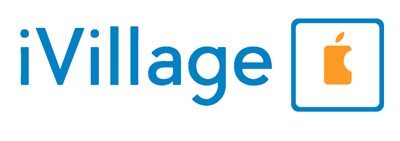

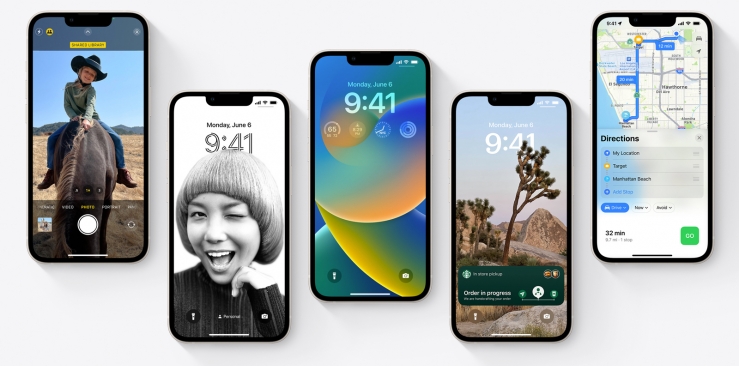

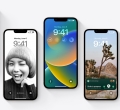
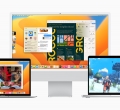
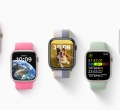

Leave a comment